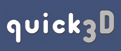Table of Contents
Appendices
|
|
 6. Options 6. Options |
 |
This chapter outlines quick3D's
options, which are all accessible from the Options menu
item. Each option is discussed below.
6.1 - Texture Options
Texture Quality
This sub-menu of Options allows you to change the visual
quality of any texture maps used by the model. This does not affect
the quality of the background texture (see Chapter 4.1 for
information on adjusting the quality of the background
texture).
6.2 - Snapshot Options
Snapshot Size
From this sub-menu, you can adjust the relative snapshot window
size.
6.3 - Mouse Options
Mouse Mode
This sub-menu allows you to select between the two mouse modes,
Rotate Mode and Fly Mode (see Chapter 2.1 for more
information on these modes).
Pivot Point
This sub-menu allows you to select what point the model should
rotate about (See Chapter 2.2 for more information on changing the
pivot point).
Zoom Dependent Rotation Speed
This option toggles zoom dependant rotation speed (see Chapter
2.1).
Spin (Hands-Free Rotation)
This option toggles the automatic spin mode (see Chapter
2.3).
6.4 - Windowing Options
quick3D Always On Top
When this option is enabled, the quick3D window always remains the
top most window, even if it is not the current window. This can be
useful if you would like to work in another application, but always
be able to see and use the quick3D window.
Dockable Windows
This option makes it so that quick3D's sub windows, the file
browser window and the 3D file info window, "dock" onto the sides
of the main quick3D window. When windows are docked, they will stay
attached when you move the main quick3D window around.
6.4 - Retaining Options and Settings
Save All Settings
Selecting this option will save all the current settings and
options for the next time you use the program. This includes
application options, as well the current window position and
size.
Save Settings On Exit
When this option is checked, the current set of options and
settings will automatically be saved when the program is
exited.
6.5 - Shell Options
Configuration Wizard...
This option starts the same wizard that was displayed the very
first time you started quick3D. This wizard allows you to change
what file types are associated with quick3D, and set other shell
options.
|
 |
|